Toshiba Libretto L1 with
Debian Sarge
Kernel 2.6.11 custom built
This site is:  and
and 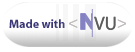 and
has been visited
and
has been visited
 times.
times.
Here I will try to explain as best as I can how I got Debian Sarge
working on my Toshiba Libretto L1 laptop. Most things are very straight
forward,
so I wont go into them. What I will focus on, is:
1.
Install Debian Sarge
2.
Kernel Update to 2.6.11
3.
1280x600 resolution, and X configuration. (Look for pointer device
"mouse" problems covered here)
4. ACPI
power
management
1.
Debian
Sarge Install
I got Debian's new Sarge
installer
from here.
I will assume you know how to choose what is suited for this laptop
(i386)
First off, this Laptop does not have a CD rom nor a Floppy Drive. I had
a USB floppy drive laying around, so I gave that a shot with no luck
what so ever. I grabbed the latest Boot floppies from Debian.org, and
they had 2.4.27-2 kernel on them at the time of writing, 2005 April
24th. The reason this did not work is that the PCMCIA controller does
not get an IRQ from the kernel, hence there is no PCMCIA card
available, therefore there is no WAY ON EARTH to do an install over the
Internet. You might compile your own kernel at this point, but I didnt
do that because I found it easier to do a harddrive swap, and install
the base on another computer.
ATTENTION
However,
it was brought to my attention that taking the laptop apart might be a
risky thing to do for some, and a custom kernel compile would be the
way to go. So from here on what I explain about the install, please do
at your OWN risk. I have taken apart many laptpos, so I did not
hesitate to do it this time as well.
I have the luck of owning a great Dell 700m laptop, so I
quickly (not so quickly actually) took the harddrive from the Toshiba
and put it in the Dell, and did a Sarge minimal install. That left the
Harddrive with a working Debian system that will pull all the rest of
the Operating System over the net. I placed the HDD back to the
Toshiba, and booted the beast. VOILA, the PCMCIA works fine. I was a
bit freightened at first, as the Network card (Netgear MA401 wireless)
did not show any lights. What I did I quickly switched out to another
console (CTRL-ALT-F2) and did an "lsmod" to make sure the modules are
loaded. Sure enough, the orinoco was there smiling at me among all the
other modules being already loaded. So I did a "ifconfig eth0 up" and
there came the light and the network at once alive. Here I made sure I
have the interface set up right, get WEP correctly for Wireless , and
all this is done in /etc/network/interfaces
Then I restarted the network "/etc/init.d/networking restart" and I
quickly got an IP from my DHCP server. At this point I switched back to
the original console where the debian install was waiting for me
(CTRL-ALT-F1) and selected a mirror for the download, and gave it a go,
and it went. I pulled 500 or so MB's from one of the Japanese mirrors
(I was in Japan at the time).
It wasnt easy compare to an other notebook's usuall install, but it was
doable. Pay attention when you disassemble the unit, as it is quite
sensitive. There are a few cables to disconnect to get to the
Harddrive. The whole laptop has to come apart just to get to the
Harddrive.
2. Kernel
Configuration 2.6.11 and compiling
I updated to kernel 2.6.11 as
soon as I got the laptop booted
for the first time. I like the latest but not bleeding edge stuff on my
laptops, besides Acpi is always improving with later kernels, and that
is one thing I really needed (ACPI). I did about 20 kernel compiles
until I reached a point where I was satisfied with my kernel. Thankfuly
as I earlier said, I own a Dell 700m with a Centrino 1.6GHz, so I did
all the kernel compiles on that rather than on the Toshiba. Dell700m
one kernel compile = 28 minutes, Toshiba Libretto = 3 hours. I did save
a lot of time with that. After compiling I just copy (SCP) the .deb
kernel to the Toshiba, install it and reboot.
Things I included in my kernel, and things I didnt. I added support for
the Longrun stuff, so that the necessary /DEV/CPU devices are created.
CPUID and MSR are both compiled in to the kernel. Longrun itself is
also, so it can be started automatically be default. No modules needed.
Sound and Video support, plus Framebuffer for Video is also compiled
in. IDE controller (ALI) is also compiled in, and all others are
removed even as modules, because they show an ERROR every time I boot,
for example ERROR: Via IDE controlled is not found. Dooh, its not
present on the motherboard, but I guess Kernel 2.6.11 has a bug of some
kind, so I removed it. It didnt effect anything, but I like a clean
boot. Other than this, I removed most unnecessary stuff, Video
controllers, sound controllers, eth adapters etc. I left bluetooth as a
module as I plan on purchasing one for myself.
As a note, I have a PCMCIA MA401 Netgear WiFi card, so I included
HERMES-ORINOCO support. It was quite tricky as I had to enalbe a bunch
of stuff. By default in Debians 2.6.11 kernel, PCMCIA controller is
disabled, Wireless networking is disabled. You can imagine now why i
compiled 20 times or more. But long story short everything works now
(what I needed to work). So if it is satisfactory for you, please
download my kernel-config file, and do any mods to it what you may
need. (I assume you can compile a kernel).
Another note that this kernel requires the INITRD stuff, but debian
should have it by default. If your system crashes with this kernel on
boot, saying that ROOT filesystem cannot be mounted or somthing
similar, then you need to look into INITRD. (not covered here)
Kernel-2.6.11 Config file HERE
3.
X Windows settings, Input device configuration and Framebuffer
This laptop has a beautiful
display in my opinion. It sure is
small, but that is why we got it, right? The resolution is 1280x600.
This resolution is great if you do coding, as you can watch most
websites in 1024 width so that your browser leaves some space for
another small window for coding, or what not. Great stuff.
Below I will share my X configuration file that I got from another
website, but works great, so I didnt mess with it. However, before that
I will explain about framebuffer, and a funky mouse probem I had when i
first started up X.
Framebuffer:
If you compiled the kernel with my kernel-config file, then you already
have framebuffer support so no need to worry. If you havent used my
kernel, you might need to recompile yours. Google for what to include
in the kernel for framebuffer. Or just grab my config file, and use
that.
To get framebuffer in your console, you need to pass a command in your
boot loader. I use GRUB so that is what I will cover here. The command
works with Lilo also, so you can google for that too, how to pass teh
command with Lilo.
In grub, just add vga=0x404 and this will give you a nice 1280x600
console upon boot. I dont use it becuase the letters are so small, that
it is almost unreadable, but it sure is nice, and the text actually is
where it is supposed to be, right by the left side of the screen, and
not in the middle of it.
Here is my Grub entry from /boot/grub/menu.lst
title
Debian GNU/Linux, kernel 2.6.11
root
(hd0,1)
kernel
/boot/vmlinuz-2.6.11 root=/dev/hda2 ro vga=0x404
initrd
/boot/initrd.img-2.6.11
savedefault
boot
Pointer Device Problems (mouse)
The Libretto L1s pointer is a PS/2 intellimouse compatible mouse. So in
your install, if you have such an option, choose ImPS/2. With the 2.6.8
and 2.6.11 kernel I had a problem, that my X wouldnt start, it kept
saying that /dev/psaux (which is normally the mouse`s device) is
missing. That kept me busy for a while when I realized that the module,
"psmouse" isnt loaded on boot, therefore the mouse device isnt present
for X. I fixed it by plugging
psmouse
in the /etc/modules file. This make sure that its loaded on boot,
therefore the /dev/psaux device is created, and you have your mouse
working. You can also do a
modprobe psmouse
And see if X works after its loaded.
Below is my X config file that belongs to /etc/X11/XF86Config-4
#------------------------------------------------------------------------------------------------------------
Section
"ServerLayout"
Identifier "XFree86 Configured"
Screen 0
"Screen0" 0 0
InputDevice "Mouse0" "CorePointer"
InputDevice "Keyboard0" "CoreKeyboard"
EndSection
Section
"Files"
FontPath "unix/:7100"
RgbPath
"/usr/X11R6/lib/X11/rgb"
ModulePath "/usr/X11R6/lib/modules"
FontPath
"/usr/X11R6/lib/X11/fonts/misc/"
FontPath
"/usr/X11R6/lib/X11/fonts/Speedo/"
FontPath
"/usr/X11R6/lib/X11/fonts/Type1/"
FontPath
"/usr/X11R6/lib/X11/fonts/CID/"
FontPath
"/usr/X11R6/lib/X11/fonts/75dpi/"
FontPath
"/usr/X11R6/lib/X11/fonts/100dpi/"
#
FontPath
"/usr/X11R6/lib/X11/fonts/freefont/"
EndSection
Section
"Module"
Load "pex5"
Load "record"
Load "extmod"
Load "dbe"
Load "dri"
Load "glx"
Load "xie"
Load "GLcore"
Load "speedo"
Load "type1"
#
Load "freetype"
Load "xtt"
EndSection
Section
"InputDevice"
Identifier "Keyboard0"
Driver "keyboard"
Option "XkbRules"
"xfree86"
Option "XkbModel"
"jp106"
Option "XkbLayout"
"jp"
#
Option "XkbDisable"
EndSectionhere
Section
"InputDevice"
Identifier "Mouse0"
Driver "mouse"
Option "Protocol"
"IMPS/2"
Option "Device"
"/dev/psaux"
Option
"Emulate3Buttons" "on"
Option "ZAxisMapping"
"4 5"
EndSection
Section
"Monitor"
Identifier "Monitor0"
VendorName "Monitor Vendor"
ModelName "Monitor Model"
EndSection
Section
"Monitor"
Identifier "Monitor1"
VendorName "Unknown Vendor"
ModelName "tos5088"
HorizSync
31.5 - 64.3
VertRefresh 50 - 70
Modeline "1280x600" 60 1280 1328 1512 1712 600 601 603 625
#
Modeline "1280x600" 69 1280 1328 1360 1696 600 600 615 631
EndSection
Section
"Device"
### Available Driver options are:-
#Option "slow_edodram"
#Option "slow_dram"
#Option "fast_dram"
#Option "fpm_vram"
#Option "NoAccel"
#Option "HWCursor"
#Option "SWCursor"
#Option "ShadowFB"
#Option "Rotate"
#Option "UseBIOS"
Identifier "Card0"
Driver "savage"
VendorName "S3"
BoardName "Savage/IX-MV"
BusID
"PCI:0:4:0"
EndSection
Section
"Screen"
Identifier "Screen0"
Device "Card0"
Monitor "Monitor1"
DefaultColorDepth 16
#
SubSection "Display"
#
Depth 1
#
EndSubSection
#
SubSection "Display"
#
Depth 4
#
EndSubSection
#
SubSection "Display"
#
Depth 8
#
EndSubSection
#
SubSection "Display"
#
Depth 15
#
EndSubSection
SubSection "Display"
Depth 16
Modes "1280x600"
ViewPort 0 0
#
Virtual 1280 600
EndSubSection
#
SubSection "Display"
#
Depth 24
#
EndSubSection
EndSection
Section
"DRI"
EndSection
#----------------------------------------------------------
This is what I use, and what
works for me. Please change it if
you need any modifications.
4. ACPI POWER
MANAGEMENT
This was a big issue for me and took me 3 days to figure it out. The
kernel that I built, and that you may build if you download the config
file from above, has all required things built in to make suspend work,
which was my only goal. All I need is when I close the lid it suspends
to RAM and when i open it, it resumes. That isnt very hard to do,
except a few things.
Sometimes:
1. Computer doesnt wake up, and spits ERROR messages on screen
regarding ALSA.
Alsa module needs to be removed and
instered later
when resuming.
2. Computer wakes up, but shuts down immediately after resuming.
ACPI bug, it recieves a power button
event, as if I
had pushed the button, therefore it shuts down. Need
modification in the script.
3. Computer wakes up, but network refuses to work (PCMCIA CARD) no
matter what you do until rebooted.
Card manager of PCMCIA is buggy and
needs to be shut
and restarted upon resuming.
All these problems I had to diiscover the hard way, but for your
convenience I will include all the scripts and things to make your
Suspend to RAM work in just minutes.
This script is /etc/acpi/lidbtn.sh and it gets executed by a lidbtn
event (Lid Button - when its closed or opened)
The following script is /etc/acpi/lidbtn.sh
#!/bin/bash
killall
cardmgr
sleep
2
cardctl
eject
rmmod
ohci_hcd
rmmod
snd_ali5451
touch
/var/run/ignore_powerbtn
echo
"Oyasumi..."
sleep
2
echo
"mem" > /sys/power/state
cardctl
insert
cardmgr
modprobe
snd_ali5451
modprobe
ohci_hcd
As you see, there is a "touch" command in the script, which makes sure
that the computer wont be shut down due to the fake powerbtn event that
is received by no reason. For this to work, we need to add a few lines
to the /etc/acpi/powerbtn.sh script. Please put these lines right at
the beginning of the script, just below the shell line #!/bin/sh
#
Check for hint to ignore power
button.
#
This is useful for wake from suspend
to RAM, etc.
POWER_IGNORE=/var/run/ignore_powerbtn
if
[ -f $POWER_IGNORE ]; then
rm -f $POWER_IGNORE
exit 0
fi
#---------------------END------------------------
The following scipt is /etc/acpi/event/lidbtn and this is what tells
ACPID what to do when a lid button event is received.
event=button/lid
action=/etc/acpi/lidbtn.sh
#------------------END----------------
UPDATE: Please note that
while suspend works 99% of the time, sometimes it just refuses to
suspend anymore. When I close the lid, it wont do anything. Log files
indicate that ACPID received the event, but it wont execute lidbtn.sh.
Restarting ACPID does not better the situation at all. Restart required
to get suspend working again. Other than suspend not working, the
laptop is still functional.
LONGRUN
and GKRELLM - Gkrellongrun
Since we have this great
Crusoe CPU, we might just take advantage of it. There are a few things
we can do. Longrun can set its operating mode to Economy and
Performance. I think performance will adjust frequency in a faster way.
So to go from 300-600MHz takes less time than in Economy mode. Other
than this we can tell it a minimum speed, maximum speed. If we work in
a hot room, we might set it to a lower speed, so it wont overheat. Dont
forget that the Crusoe chip has no CPU fan.
You can execute longrun commands from console or you can have something
to monitor it for you in a X session. I run KDE and I use GkrellM.
Great tool. Settings are endless. Besides I think the 1280 screen width
is great for a dockpanel on the right side, and a full size browser
still fits next to it. This way we can keep an eye on our system. I
know i am paranoic, but I like to see whats going on. GkrellM will
monitor Port activities, Temperature, Fan Speed, Longrun activity
(Provided you install the plugin), system emails, CPU and Harddrive
activities, and mount unmount USB drives for one examle, which I use a
lot. I have an external Memory card reader, so this automation is very
handy. But I dont want to promote Gkrellm, just use it if you like it.
apt-get install gkrellm
Now for the longrun plugin you need to get it from the
developer`s website because the 2.6 kernel needs a special
command to be passed when compiling. if you just apt-get it, it wont
work.
Go here and download the sources. The
developer of the package is extremely nice, he developed this new
version for my request back a year ago when I had a NEC Ultralite
laptop. The older versions wont work anymore, so we needed a new one.
Download the latest one, and unzip it. Read the INSTALL file and follow
the instructions. You need to install libgtk2.0-dev package if I
remember correctly, but it will be in the INSTALL or README.linux file.
What to look out for is that you need to pass a special argument when
you compile the module. Instead of the command
make
please use
CFLAGS=-D_FILE_OFFSET_BITS=64
make
Now, if you want to run
GkrellM as user and not as root which is a good idea always, you need
to give permissions to /dev/cpu/0/msr and cpuid files so that they can
be read by user. Chmod is the command to use, read the man page for
details. You dont want to give too much easy access to those modules. I
personally didnt care, as nobody logs into my machine ever, and I am
behind a firewall, so I did chmod 755
but I do not advise you to do the same.
Now you can start GkrellM as a user (not as root) by typing
gkrellm
&
Go to options, and go to
plugins and select the gkrellongrun plugin. Now you should see the
Crusoe activity. By right clicking on the Longrun window, you
can select more features.
What if it doesnt work?
Did you make sure you compiles your kernel with MSR and CPUID included?
Do you have longrun installed? (apt-get install longrun). If MSR and
CPUID are in your kernel, but only as modules, are they loaded? (lsmod
| grep msr) (if not do modprobe msr and
modprobe
cpuid).
Did you make gkrellongrun with the special command detailes above and
in README.linux of the package?
TOSHIBA
ACPI FEATURES
There is a great tool which
is included in newer kernels, called toshiba acpi. With this you can
adjust screen brightness and switch to external monitor display. The
later one I never tried, but the brightness works great for me. I have
a script that reduces screen brightness when I unplug the AC adapter.
This is a great battery saver. Here is the script I use.
(/etc/acpi/acunplug). Of course make sure you have execution rights to
the file. This script came right off a website that I got most of my
ideas from, and the link to those great guys will be included at the
end of the document. Since the script was not written by me, it
includes other things as well that doesnt bother me at all. It also
reduces CPU power when you unplug the AC adapter. But you should be
able to figure it out if you look at the script.
#!/bin/sh
#
create cpuid and msr devices if they don't exist
#
(this happens with some versions of udev)
#This scipt for me is at /etc/acpi/acunplug
if
[ ! -d /dev/cpu/0 ]; then
mkdir /dev/cpu
mkdir /dev/cpu/0
fi
if
[ ! -c /dev/cpu/0/cpuid ]; then
mknod /dev/cpu/0/cpuid c 203 0
fi
if
[ ! -c /dev/cpu/0/msr ]; then
mknod /dev/cpu/0/msr c 202 0
fi
case
"$4" in
00000001)
echo "brightness: 7" > /proc/acpi/toshiba/lcd
longrun -f performance
longrun -s 0 100
;;
00000000)
echo brightness: 3 > /proc/acpi/toshiba/lcd
longrun -f economy
longrun -s 0 33
;;
*)
echo "Usage: ac [00000000|00000001]"
exit 1
esac
exit
0
For this to work, I have a
file (/etc/acpi/events/ac_adapter) that tells acpid what to run when
the AC is unplugged.
event=ac_adapter
action=/etc/acpi/acunplug
%e
This is all what I have for now. As I reveal more, I publish more.
Cheers, and drop me a line at linux AT celifornia com with
questions.
Benedek Frank
LINKS:
http://memebeam.org/toys/ToshibaLibretto
I got most of my ideas from these guys, just I tailored it to my needs.
If you want to check other sites, this would be the one to check.
 and
and 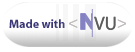 and
has been visited
and
has been visited